AP - GL Distribution
Invoices are not always straightforward, there are commonly multiple GL accounts involved with multiple distributions. You have an unlimited number of distributions you can do in EPASS.
Supplier Maintenance
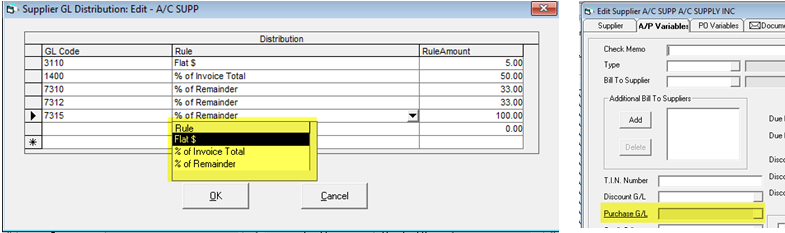
When you click on the Purchase G/L hyperlink, the screen on the right opens up and you can now start defining all the allocations. This distribution does not affect the GST calculations. GST calculations are always done in advance on the invoice total.
Your options are:
Flat $: a fixed dollar amount will be applied to the GL account.
% of Invoice Total: you can allocate 10% to go to a specific GL account.
% of Remainder: you might allocate ½ of the remaining balance to a GL account.
In the example above, there are two lines that have 33% of remainder going to 7310 and 7312. The option % of Remainder is not what you would use if you wanted to divide 1/3 of the invoice to one department and 1/3 to another department. If you wanted to do that, then use % of Invoice Total.
In the screenshot below, the amounts going to 7310 and 7312 are not the same even you may thing they should be the same. Since it is 33% of the remaining balance, after the first 33% is allocated, the running total is of course lowered and so the next line only gets 33% of the remaining balance.
AP Transactions
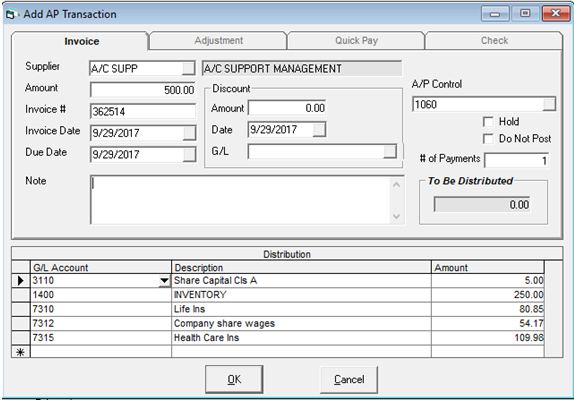
| Line | Rule | Rule Amount | Amount | Balance |
|---|---|---|---|---|
| 3110 | Flat $ | 5 | 5 | 495.00 |
| 1400 | % of Invoice Total | 50 | 250 | 245.00 |
| 7310 | % of Remainder | 33 | 80.85 | 164.15 |
| 7312 | % of Remainder | 33 | 54.17 | 109.98 |
| 7315 | % of Remainder | 100 | 109.98 | 0.00 |
If this was a simple supplier where the full amount of the invoice goes to one GL account, then you could use 100% of Remainder or 100% of Invoice Total to put the full amount to one account.
In some cases, supplier invoices may affect multiple GL accounts depending on the circumstances. If you wanted all those GL accounts to appear in the list so you could decide as each invoice is processed which ones to use, setup a distribution so that each GL Account is either zero % of Remainder or zero % of Invoice Total. EPASS will show all the GL accounts with zero dollars when adding an invoice.